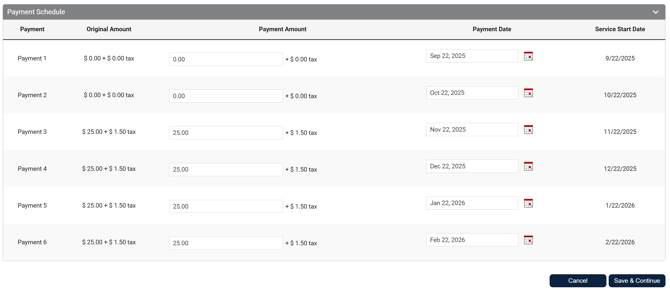Selling a Contract from a Member's Profile
Guide on selling a contract in Member Manager from the member's profile
This help article will show you how to sell a contract on an existing member through their member profile
- After you've added a new member to your member manager platform you will see and click on the option for "New contract" at the top right of the screen
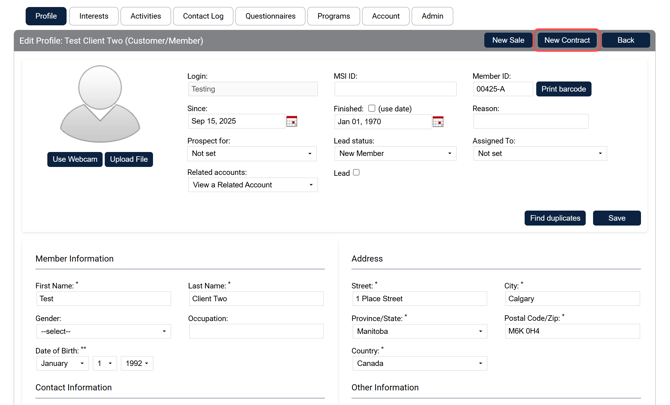
- Clicking on the Contract drop down menu will allow you to select the contract type you're selling to this member. Once you've selected the right contract for this member you can click on Create Contract.
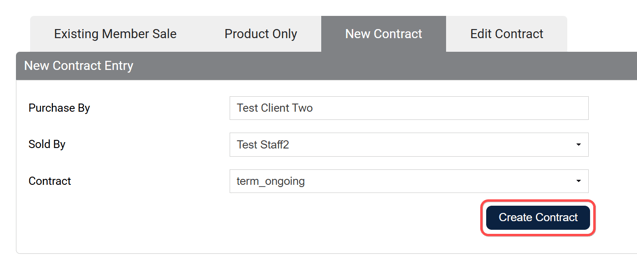
- This should now load in the contract details, if all of the default contract information is applicable for this member you can go ahead click Save & Continue. If you need to edit the contract in any way click here to go to the Editing Contract Details Section
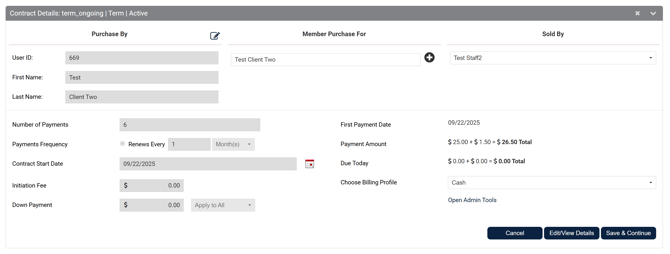
- If you've chosen to make no edits to the contract details, after you've clicked Save & Continue on the previous page it should have loaded the contract terms. You should review these with the member and have them sign where applicable and then once again click on Save & Continue. Note: You can also choose to print a copy of the contract if you want to keep a paper record of it on file.
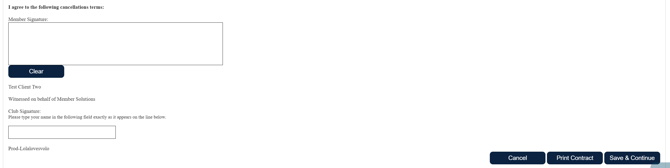
- When the page reloads you should be brought to the cart page. On this page you'll see the Total Due Today for the contract that the member is purchasing. From here you'll want to click on Checkout.
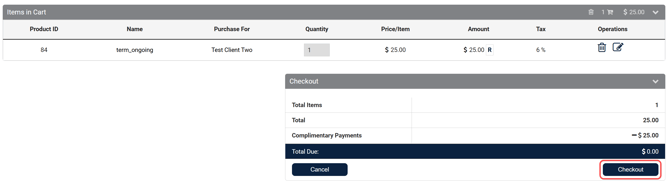
- This now loads you onto an invoice screen, from here you can select the payment type applicable for this member. Once you've selected the correct payment method you can click on Pay Invoice.
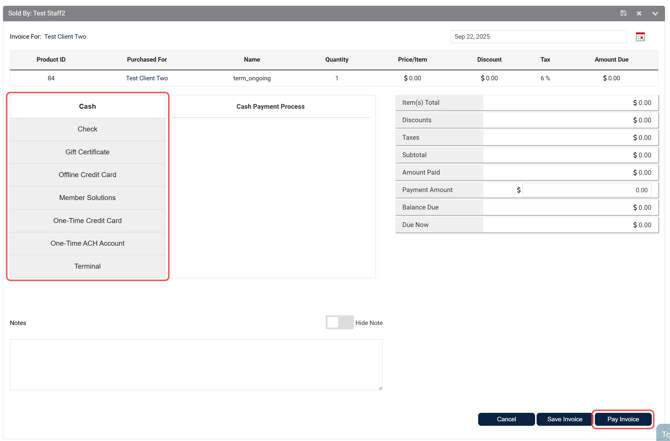
- The page will now reload with a success message on screen if the payment was successful.
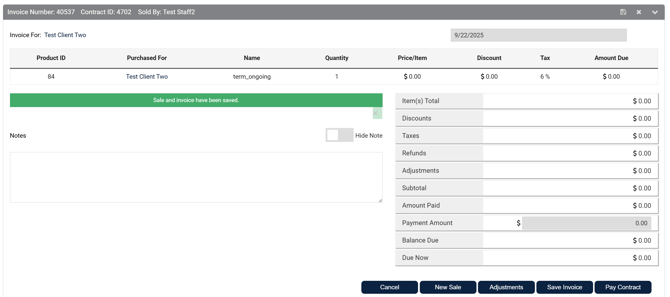
- If it was successful the contract is now completely sold and you can review it anytime by going to the member's profile, then to Account, and then Contracts

Editing Contract Details
When selling a contract you can edit details for that specific contract and member without changing the default contract you created in Member Manager. This is great for editing contract start dates, payment schedules, or even payment amounts.
-
From the contract details screen clicking on Edit/View Details will load the options to edit the member's contract.
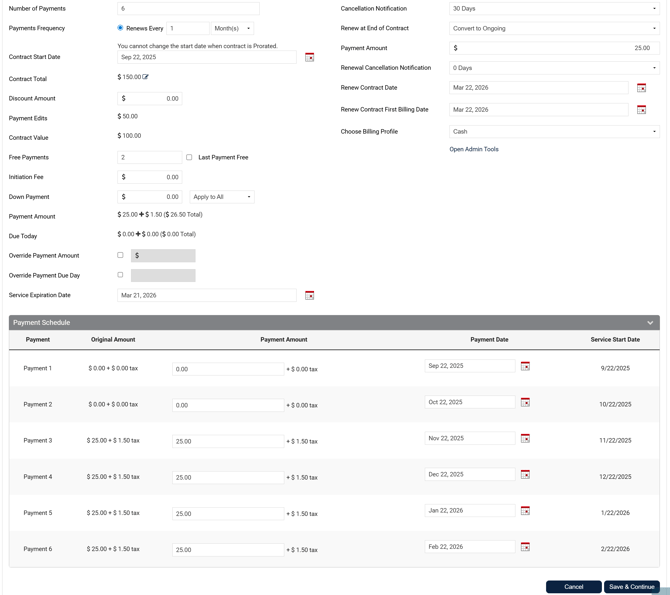
-
Starting at the top half of the contract details view, we can edit multiple fields, we'll break them all down below.
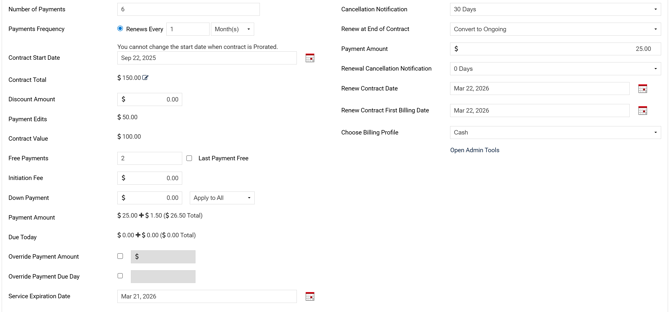
- Number of Payments allows you change the number of total payments the contract will last for
- Payments Frequency allows you to change the frequency of payments, this with the number of payments can help you dictate the length of the contract for this member
- Contract Start Date allows you change the start date of the contract
- Contract Total clicking this allows you to adjust the total value of the contract, and it will automatically split the total amongst the Number of Payments in the fist field
- Discount Amount this will allow you to give the member of discount off the total of the contract, again split by the Number of Payments
- Payment Edits
- Contract Value
- Free Payments lets you discount the contract by offering free payments, and also the option to make the last payment of the contract free.
- Initiation Fee this will let you set an initiation fee for this contract, or update the initiation fee if you already have one set for this contract type.
- Down Payment
- Payment Amount shows you the total payment amount due every month
- Due Today shows you how much is due today at checkout
- Service Expiration Date lets you set the end date of the contract, this really shouldn't be edited and should instead be changed by changing the Number of Payments and/or Payment Frequency
- Cancellation Notification this lets you set the terms for how long before the contract renews that the member must let you know that they intend to cancel
- Renew at End of Contract
- Convert to Ongoing this can convert a term contract to an ongoing contract with no set term or payments amount, instead will continue monthly until the member cancels
- Additional Term this renew the contract for a set amount of additional payments, and payment frequency
- No Renewal this will just end the contract at the end of the original term length
- On the bottom half of this page you'll see the payment schedule broken down based on the Number of Payments and the Payment Frequency you've set on the top half of the contract. The payment amount per payment date should total the Contract Total from the top half evenly distributed throughout the term of the contract.