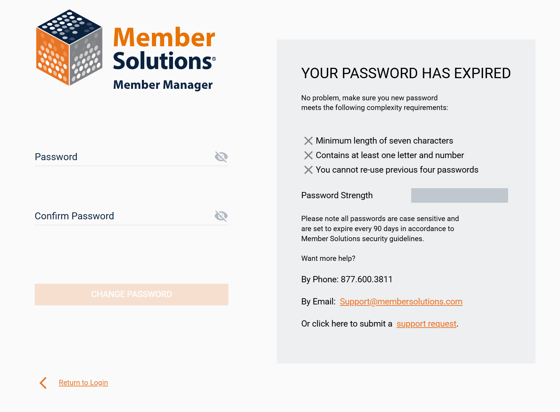Resetting Member Manager Password
Guide on resetting a staff member's password
. Follow these steps to reset a staff member’s password using the Forgot Password option from the Member Manager login page.
Note: Staff members must get to the login page by going to your Member Manager site first. Example: mysite.myvolo.ca. If staff is having trouble using the forgot password option, be sure they are going to your site address and not directly to the idm.membersolutions.com login page. Your myvolo.ca URL will redirect to the idm.membersolutions.com page, but the system needs to know what site it is logging into.
-
From the main login page click on Forgot Password
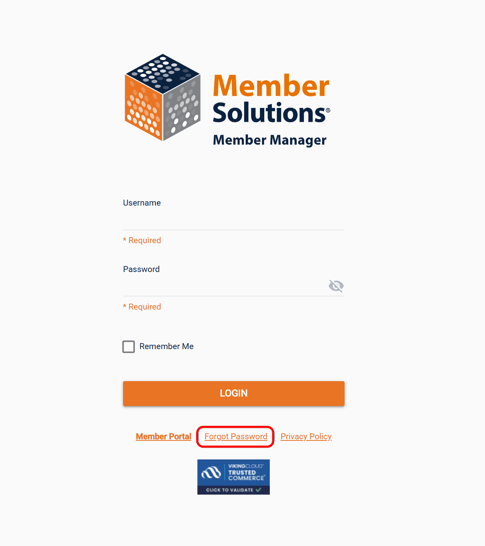
- You'll be prompted to input your login and email address to receive a forgot password email. Once you've entered both continue by clicking Get New Password
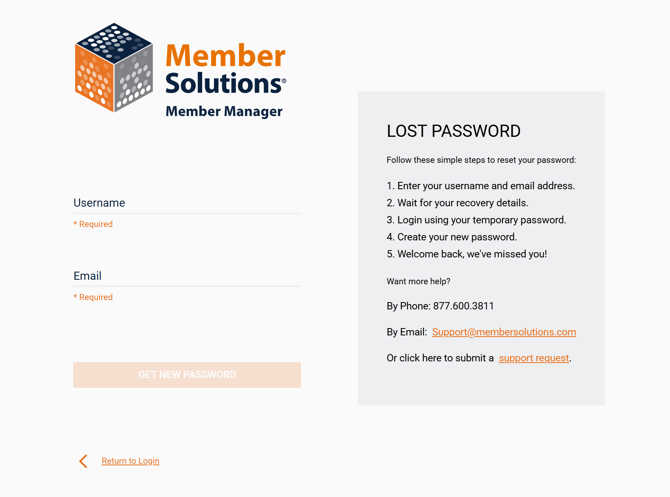
- You should receive an email containing a link to create a new password, click on the Click Here to Configure Your Password button. This link is only available for 24 hours, or one use whichever happens first. If you need to request a password request again because 24 hours have lapsed, or you clicked the link once already you can use the Request A New Password button and you'll go through the process of receiving the email again.
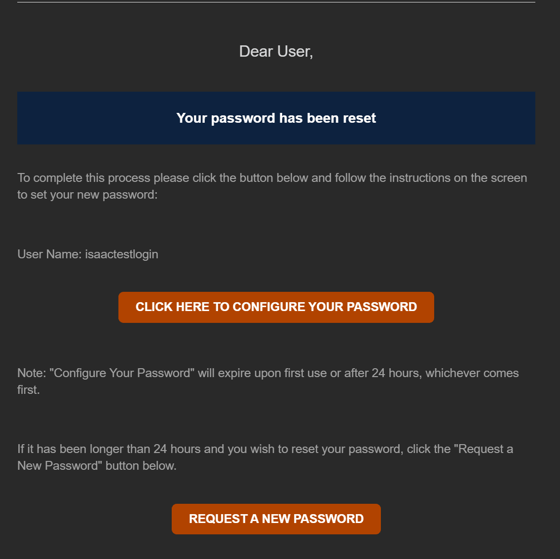
- Once you click on Click Here to Configure Your Password you'll be taken to a page where you can configure a new password. Enter your new password here, and click on Change Password. This will confirm your new password, and log you in.